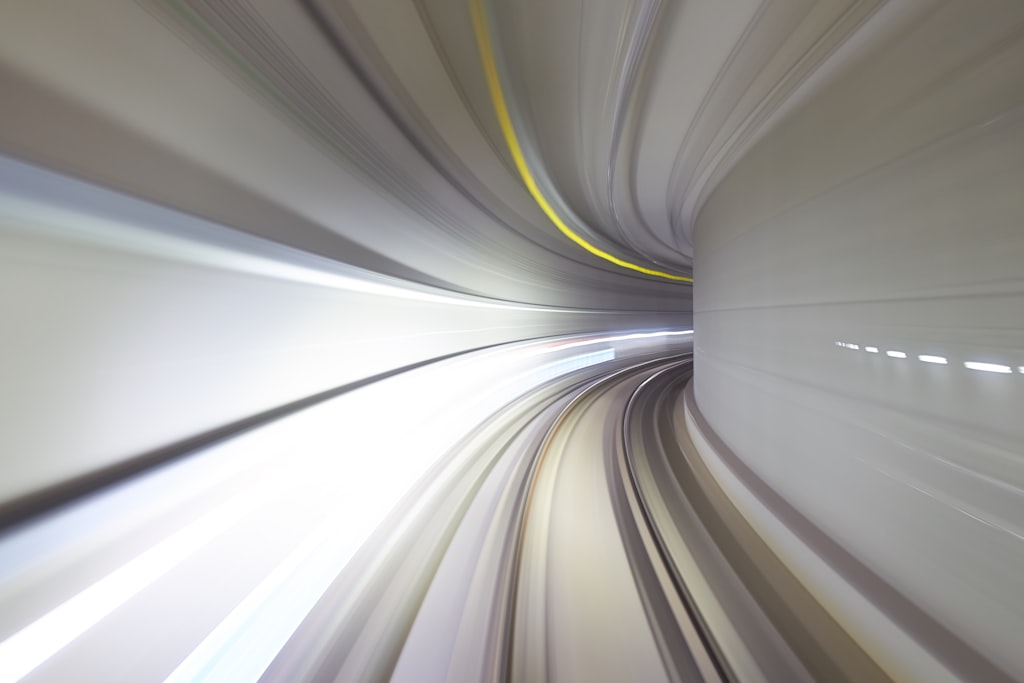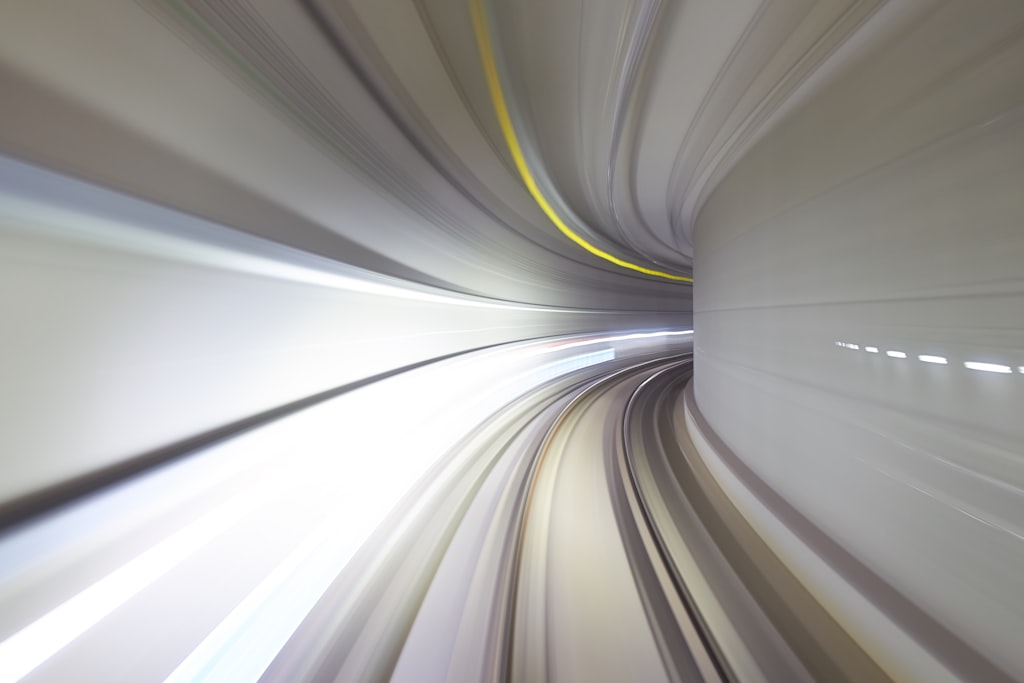
前言
curl 平常都單純用來測試連線,但有時候想計算回應時間,也可以支援!
說明
基本用法
根據 [1] 這篇,可以先新增一個 template 檔案,設定自己想看的回應時間格式:
貼上以下內容 (可以依據喜好調整變數)
1
2
3
4
5
6
7
8
|
time_namelookup: %{time_namelookup}s\n
time_connect: %{time_connect}s\n
time_appconnect: %{time_appconnect}s\n
time_pretransfer: %{time_pretransfer}s\n
time_redirect: %{time_redirect}s\n
time_starttransfer: %{time_starttransfer}s\n
----------\n
time_total: %{time_total}s\n
|
然後用 -w 參數指定 template 檔案,即可依照你指定的格式,顯示回應時間:
1
|
curl -w "@curl-format.txt" -o /dev/null -s "https://google.com/"
|
變數說明
-w "@curl-format.txt": tells cURL to use our format file-o /dev/null: redirects the output of the request to /dev/null-s tells cURL not to show a progress meter
包成函數
我喜歡將這個設定包成一個 function,方便重複使用、也不用新增或維護檔案。
最後就像這樣:
1
2
3
4
5
6
7
8
9
10
11
|
curl_time() {
curl -so /dev/null -w "\
namelookup: %{time_namelookup}s\n\
connect: %{time_connect}s\n\
appconnect: %{time_appconnect}s\n\
pretransfer: %{time_pretransfer}s\n\
redirect: %{time_redirect}s\n\
starttransfer: %{time_starttransfer}s\n\
-------------------------\n\
total: %{time_total}s\n" "$@"
}
|
使用方式:
1
2
|
curl_time "google.com"
curl_time "ktlast.com"
|
結果
1
2
3
4
5
6
7
8
|
namelookup: 0.164071s
connect: 0.167617s
appconnect: 0.000000s
pretransfer: 0.167640s
redirect: 0.000000s
starttransfer: 0.174057s
-------------------------
total: 0.174125s
|
.bashrc
如果想要一直使用這個 function,可以將它加入 .bashrc,就不用每次都重複宣告:
1
2
3
4
5
6
7
8
9
10
11
12
13
14
15
|
# 開啟 .bashrc
vim ~/.bashrc
# 貼上以下內容
curl_time() {
curl -so /dev/null -w "\
namelookup: %{time_namelookup}s\n\
connect: %{time_connect}s\n\
appconnect: %{time_appconnect}s\n\
pretransfer: %{time_pretransfer}s\n\
redirect: %{time_redirect}s\n\
starttransfer: %{time_starttransfer}s\n\
-------------------------\n\
total: %{time_total}s\n" "$@"
}
|
重新登入一次,或是執行 source ~/.bashrc;
就可以直接使用 curl_time 了!
REF
- https://stackoverflow.com/questions/18215389/how-do-i-measure-request-and-response-times-at-once-using-curl